The embarrassing moment can be avoided altogether, though, on the presentation end. It is particularly important to keep this issue in mind when you are either a conference organizer/chair, or someone who invited a speaker/job candidate and is helping the speaker set up. It is relatively easy “at the podium” to avoid the embarrassing moment by thinking about how you pull up the slides.
So, lots of different ways to do so smoothly, depending on the context and the equipment, such as:
- The simplest way: Don’t connect the projector until you have sorted everything out (copied slides, opened file) and started the slide show.
- As soon as you open PowerPoint (preferably before projecting the images), close the speaker notes. That way, even if you end up leaving presentation mode at some point, the speaker notes still won’t show.
- On my laptop, I can choose Windows-P and then choose “computer only” so that until I am ready, the screen won’t show my laptop screen. This option works well if you have to have the connection up the whole time. Just remember to undo it before your presentation begins.
At a conference a couple of years ago, my symposium chair was paging through all of my slides to make sure they were working, but was doing so as they were projected on the large screen. As the organizer, do think about the speakers and whether they would want everyone to see all of their slides/graphs/data before they even begin presenting (general answer = no).
I use a similar technique when lecturing. This past Spring I had a 290 student class, with 2 very large screens. When I arrived the screens were already connected to the built in computer, and I still had to log onto the campus system, find my slides, download them, and pull them up. I’m not a morning person, so I don’t want to risk logging in live, on screen (I did occasionally enter my password in the wrong box and it did appear on my monitor, but fortunately, not the big screen). Luckily, on the podium there was an option to black out the screens. So I would keep screens blank until I logged in and pulled up my slides just the way I wanted them, and then could project my first slide. Much better than logging in with an audience, or showing the class all of my slides at once (of course, just in case, I also didn’t have any notes on slide 1).
In short, don’t just protect yourself from the embarrassing moment – protect your colleagues as well.
“Avoid Showing Others’ Speaker Notes first appeared on Eva Lefkowitz’s blog on July 12, 2018.”

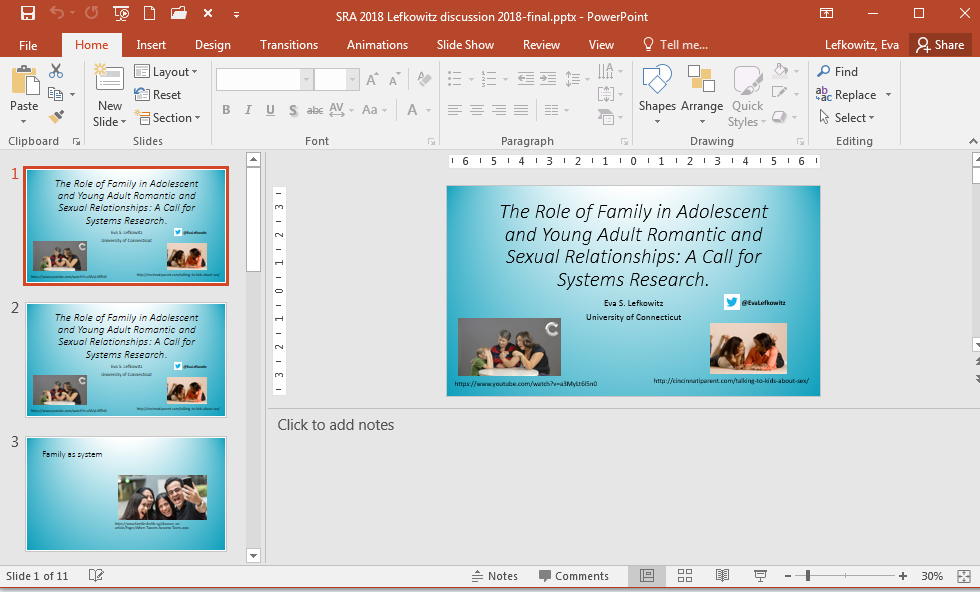
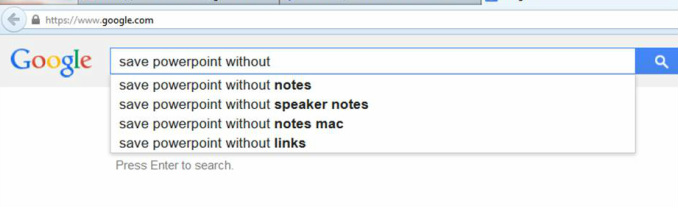
 RSS Feed
RSS Feed
