Recently I described our paper in a special issue on relationship dissolution. Writing this paper was a completely collaborative experience, and my first time doing it this way, so I thought I’d describe how that process went for us.
We read a call for papers for a special issue on romantic relationship dissolution in Emerging Adulthood. I had three doctoral students at the time, so at our research group meeting we discussed whether we had any data that might fit the special issue. The thing about special issues is that the turnaround time is generally relatively short, certainly shorter than my usual time from paper conceptualization to submission. It would be challenging to collect data for a special issue in time to write it up, and even challenging (not impossible) to start entirely new analyses on a brand new paper.
If you can pull it off, though, there’s value in submitting to a special issue. First, your submission is not a shot in the dark – you know the journal is interested in the topic, so if you submit something of good quality, I believe your likelihood of acceptance is higher. Of course it depends on the submission rate, but the guest editors need a certain number of papers to fill the issue. Second, you are then grouped with similar papers, increasing the likelihood that researchers interested in the topic will stumble upon your paper.
In our discussion, we realized we had a conference presentation submitted on long distance dating relationships (LDDRs), and that it wouldn’t be that challenging to subsequently look at breakups in this sub-group to fit the special issue. But, given time constraints, and that all of us were in the middle of multiple other papers, we would need a highly collaborative process among the four of us.
I believe the process from start to finish (other than the original analyses for the conference submission, which were only part of the final analyses) was 6 months.
One key feature in making this process work (for us) was that we identified a project leader. Emily had been lead author on the conference submission, and so she agreed to be project leader and first author on the manuscript. She set up timelines and tables, helped distribute tasks, ran the discussions at our group meetings, and kept us on track.
We had one google doc that we used for everything related to the project. It started with timelines and outlines and eventually had the fully drafted manuscript. Everyone had full rights on the doc so they could choose to write directly, or to edit/suggest.
Emily created timelines to keep us on track. The only one I could quickly find is this one, from the second half of the process:
Eventually, when we wanted to finalize formatting and make sure things looked pretty, we switched to a Word version and passed it along in a more traditional way. I appreciated seeing this heading at the top when I opened the original document this week:
Overall, I think all four of us would describe the experience as very positive. I can’t think of any negatives of doing it in google docs, besides having to fix formatting later. I don’t know that I would automatically write a manuscript I first author in google docs, simply because I’m more comfortable with MS Word. But, I wouldn’t hesitate to do it again through google docs as a fully collaborative paper. My life doesn’t always have space for writing a manuscript in 6 months, but for my research group at the time, it worked, and we are pleased with the result.
“Our First Paper Written in Google Docs first appeared on Eva Lefkowitz’s blog on July 26, 2018.”

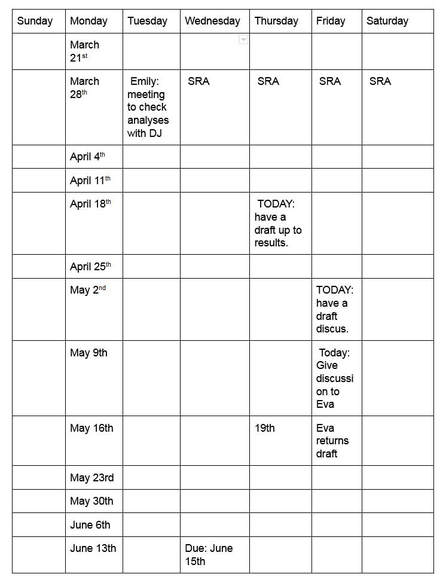

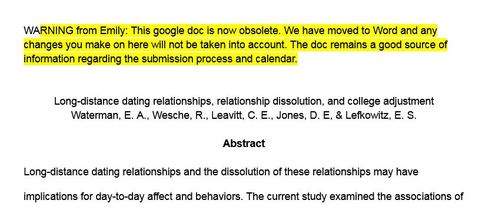
 RSS Feed
RSS Feed
